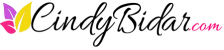How many emails are in your inbox right now?
A poll on MakeUseOf.com from a couple of years ago showed that of 400 respondents, nearly half admit to having more than 100 emails sitting in their inbox. That’s not emails that have been archived or sorted or otherwise put away. Those are active emails in the inbox.
And of those 196 people, 54 are looking at in excess of 10,000 emails in their inbox!
I’m hyperventilating just thinking about it. To me, that’s the digital equivalent of this:
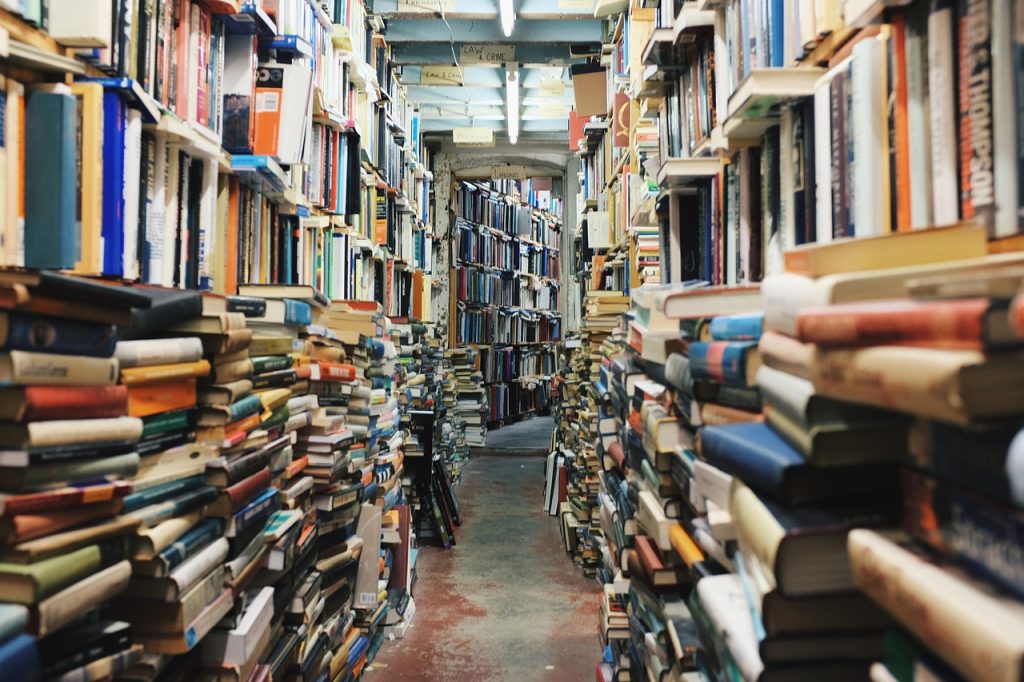
Sure, you can probably still find stuff, but how long will it take?
Here’s the problem for service-based business professionals like us: Email is where most of our work originates. In fact, one of my favorite productivity blogs, Asian Efficiency, refers to email as “a to-do list that you allow other people to write on.”
Can you relate? I know I can.
If I’m not constantly on top of my inbox, it grows (and grows, and GROWS) until my active “I need to take care of this” email list can hit 100 or more messages. And that’s the point where I start to ignore my email completely. Just launching the app (or in my case, Gmail) makes me cringe. And finding that thing I needed to do? Well, as you can imagine, it takes longer to find it than it does to actually DO it.
Craziness.
[click_to_tweet tweet=”Overwhelmed by your inbox? These 5 steps will fix that. #takebackyourinbox #emailoverwhelm ” quote=”Overwhelmed by your inbox? These 5 steps will fix that.”]
Step One: Email Triage
When the inbox is overwhelming and in serious need of a detox, there’s nothing to be done but to dig in. That starts with email triage.
Just like on the battlefield you need to be able to make split second decisions about what’s critical, and what can wait. So you have three options with each and every message currently in your inbox:
- Do now. These are emails that contain critical tasks you need to take action on, like, yesterday. I like to abide by the 2 minute rule here (and we’ll talk about this again in step 5), which simply states that if a task will take less than 2 minutes, do it. Don’t close the email, don’t put it aside for later, don’t surf over to Facebook while you think about it. Just do it. If you have a critical task that will take more than 2 minutes but still needs to be done right away, you can either batch them by client or by project, then knock them all out, or simply dig in and get it done, ticking off one email at a time until you reach the blissful land of “inbox zero.”
- Do later. These are emails that contain tasks you need to attend to, but not right now. These go in your task manager. I use and recommend Teamwork, which allows me to forward an email to a special email address to create tasks on the fly. Then I can simply go into my Teamwork dashboard and sort them into projects, assign due dates, and get on with my day.
- Do nothing. These are emails that you don’t need, don’t want, or that are so old they’re no longer relevant. Delete them. Seriously, hit the delete key. See how good that feels? [If your inbox is truly out of control, and if you’re feeling particularly brave, do a search for everything more than 30 days old and do a mass delete. I double-dog dare you to. You might be shocked at the absolute lack of consequences from such a radical action.]
There’s a fourth category that you may need as well: reference. If you have receipts, license keys, articles you want to read, recipes you want to try, or anything else that you may need to find later, move them out of your inbox and into a reference file. I like Evernote, but you could use a folder in your email client, copy them into Dropbox or Google Drive, or copy them onto stone tablets if you like. Just get them out of your inbox.
Step Two: Ruthlessly Unsubscribe
While you’re triaging your inbox, take a careful look at those “do nothing” emails. No, not the ones that are more than 30 days old that you’re just deleting. Obviously you’re not looking at those.
I’m referring to the newer emails that you don’t need or want. You know what I’m talking about. Sale notices from Kohl’s (as if they ever have anything that’s not on sale), pushy BUY NOW emails from that free webinar you signed up for last summer, coupons for a free Bloomin’ Onion from Outback, and yet another funny cat video from your mother in law
Un. Sub. Scribe.
You do not need that kind of useless stuff cluttering up your life.
If you really want a coupon for Outback, go to their website. The same goes for Kohl’s. And yes, I know you can’t unsubscribe from your mother in law (wouldn’t THAT be nice!), but you can filter her. We’ll cover that next.
Step Three: Email Filters and Folders
Here’s how you really save time in your email: automation. That’s when stuff just magically happens, without you even having to think about it. Kind of like how dirty clothes just pile up when you’re not looking, but in this case, it’s a good thing.
As you’re processing through your overloaded inbox, ask yourself if you:
- Receive a lot of emails from this person or system
- Always perform the same action with them
If so, that email is ideal for automation.
Here’s an example. Each month, I get an email from Amazon Web Services with my S3 usage and bill. It’s paid with a credit card, so this is just for bookkeeping purposes. I can either (a) open the email, read it, think about it, and then forward it to my husband (who does the books) or (b) set up a filter to automatically forward all emails with a certain subject line to him. Guess which one I did?
From now until the end of time, I will never again have to deal with another email about my S3 usage. They vanish from my inbox just as soon as they arrive, saving me a minimum of 7.3 seconds every single month.
I know, I know. That doesn’t sound like much. It’s not even enough time to decide between French toast or pancakes for breakfast. But multiply that by ALL the emails you could automate, and pretty soon you’re looking as some serious time savings. Maybe even enough to add bacon to your breakfast choice. More importantly, your inbox isn’t overflowing with a bunch of emails that simply need to be filed or forwarded or archived.
You can also set up filters to automatically sort email you do need to deal with, too. For example, I have folders in my Gmail account for each of my clients. Since I work primarily by the hour performing a multitude of one-off tasks, these emails can add up quick. If I tried to complete the tasks as they came in, my timekeeping would be a nightmare.
Instead, I batch my client work by blocking off (as an example) two hours for all the tasks for a specific client. This includes responding to email. So I set up filters to automatically sort all incoming client emails into the appropriate folders, then when it’s time to work on their projects, I can simply open that folder and get to work.
As for your mother in law, I’ll let you decide how you want to filter her messages.
Step Four: Schedule Your Email Time
This is one of those things that is easy in theory, but much more difficult to actually accomplish. At least it is for me. Scheduling time for email requires that you have your inbox closed (OMG!) for most of the day. As in, you cannot see it. It does not exist.
Clearly, if you’re using your email as a task manager (don’t do that!) this won’t work for you. But if you’re moving the important stuff into a to-do list or project management system, then there’s no need to have constant access to your email. Log out. Close the tab. Be at peace. The world will not end if you don’t see each email the second it comes in.
Instead, set aside time in your day to check, process, and respond to emails. I like to do this first thing in the morning, around lunch time, and at the end of the day. Now, there are plenty of productivity experts who will tell you not to check email first thing, lest you get sucked into a crisis not of your making and throw off your whole schedule.
I work in a service business though, and it’s not unusual for a client to outline a project today, then become inspired by something at 2am and shoot off an email with a total change of direction. If I didn’t check my email first thing in the morning, I’d be doing a whole lot of unnecessary work, so I always process my email so I can check for changes before I start my day.
Step Five: Plan for Processing
After spending all that time cleaning up and organizing your inbox, it would be a shame to let it get out of control again, wouldn’t it? Good thing it’s easy to keep up with it thanks to our handy email process map.
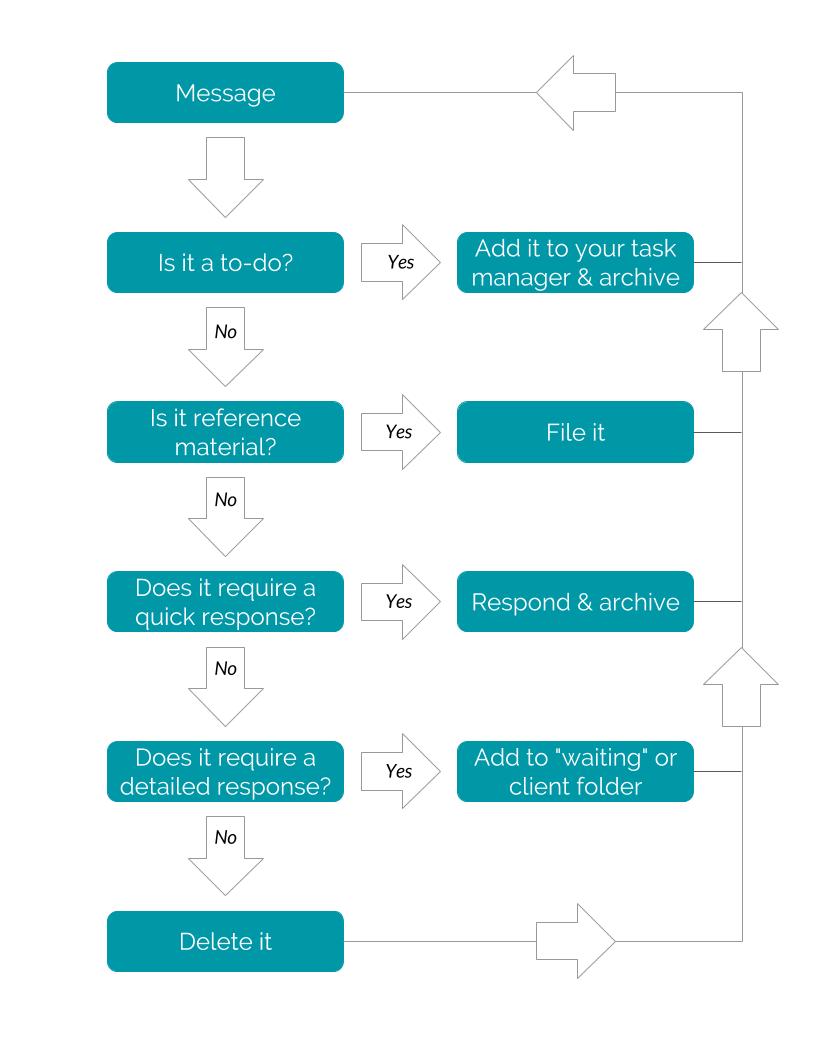
Here’s how it works. Open up your email, and click the first one at the top (or bottom—whatever butters your biscuit). Ask yourself the following questions and act accordingly:
- Is it a to-do item? Add it to your task manager. Alternatively, if it’s a quick job, feel free to apply the 2-minute rule and bang it out right now, while you’re thinking about it.
- Does it require a fast response? Answer and archive.
- Does it require a longer response? File it in a “waiting” or client folder for later.
- Is it reference material? File it in Evernote (or your filing cabinet of choice).
- Do you want to read it later? Save it to Evernote or a “read me” folder.
- None of the above? Delete it and feel good about it.
Follow these steps every time you open your email. Adopt the “touch it once” rule, which simply means you act on each email as you’re processing your inbox. Don’t look at it and close it without taking one of the steps above. That’s how inboxes become overwhelming.
[click_to_tweet tweet=”Adopt a ‘touch it once’ philosophy for your email to eliminate inbox chaos. #inboxdetox #emailoverwhelm” quote=”Adopt a ‘touch it once’ philosophy for your email to eliminate inbox chaos.”]
What about you? Do you keep a clean inbox or simply let the messages pile up? Share what’s working for you in the comments.